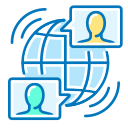Taming Slack and Microsoft Teams for Signal Over Noise
Adopt predictable naming like #proj-payments, #help-it, and #announcements. Pin guidelines, archive stale channels, and keep announcements write-restricted. This structure turns sprawling chat into searchable knowledge, helping new teammates find the right room for every conversation quickly.
Taming Slack and Microsoft Teams for Signal Over Noise
Use threads for context, @mention people only when necessary, and reserve @channel for emergencies. Agree on emoji conventions for statuses and approvals. A simple checkmark for acceptance and an hourglass for pending review can eliminate follow-up meetings entirely.